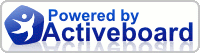rFactor 2 is currently a beta product. This means it is not a final product. By purchasing, or following these instructions, you are agreeing to the terms of use, the privacy policy and that you are aware rFactor 2 is an unfinished product at the time of your purchase.
Before purchasing, please ensure your computer meets the minimum system requirements below:
MINIMUM:
CPU: 2.4 GHz Intel Core 2 or 2.4 GHz AMD Athlon x2
Memory: 2 GB
Video Card: nVidia 8600 GT or ATI/AMD 3850
Video Memory: 256MB
Operating System: Microsoft Windows XP, Windows Vista, Windows 7
DirectX: 9.0c
Storage: 4 GB
Internet connection required.
RECOMMENDED (over above minimums):
CPU: 3.0 GHz Intel Core 2 Duo or 3.0 GHz AMD Athlon II x2 or better
Memory: 4 GB+
Video Card: nVidia 250 GTS or ATI/AMD 4870 or better
Video Memory: 512MB+
Operating System: Microsoft Windows Vista 64bit, Windows 7 64bit
Storage: 4 GB+Notes:
1 – 2008 C++ Runtimes SP1 required (included with installer).
2 – rFactor 2 executable is 32bit. 64bit OS recommended above to allow more than 4GB RAM.
INSTALLATION:
Step 1: Download the rFactor 2 installer – NOT YET POSTED. (482MB)
Step 2: Install rFactor 2 onto your PC. The recommended paths and options will already be selected for you during the installation, and a shortcut should be placed on your desktop. You may need to click Yes on a User Account Control message if you are using Microsoft Windows Vista or Windows 7.
Notes:
There are TWO paths you are asked about during installation: Core and Data. The Core holds the simulations basic files, while the Data holds the large car/track files, replays, screenshots and your player information.
PURCHASE:
Step 3: Run the rFactor 2 shortcut. This will open the rFactor 2 ‘launcher’.
Step 4: Navigate to the Purchase tab in the launcher.
Step 4a: Click Next beside Buy License in the launcher window.
Step 4b: Click Next beside the type of rFactor 2 online access you would like to purchase:
Buy rFactor 2 – 12 months of free access to the online matchmaker and other services. Every 12 months a further payment is required.
Buy rFactor 2 with Lifetime Online Membership – Free access to the online matchmaker and other services for the lifetime of the rFactor 2 product.
Step 4c: Enter your details and ensure they are accurate. Email addresses should be lowercase.
Step 4d: Make a note of the email/password you entered.
Step 4e: Complete the CAPTCHA words on the right of the form and click Create Account.
Step 4f (optional): If you have a coupon of any kind, enter it into the labelled box and click Apply. You should see the initial price has altered accordingly. Coupon is not case sensitive. Dashes are required.
Step 4g: Select your payment type, either Moneybookers or PayPal. Both services can accept most major forms of payment. Click Buy beside your choice and complete the transaction using their forms.
Step 4h: Make a note of your Invoice Number/Order Number displayed on the Confirmation.
OPERATION:
Step 5: Click the Simulate tab on the launcher. You should notice that the three main options of Single Player, Online Race and Developer.
Step 6: Click the grey Login button in the center of the launcher and enter your email and password as noted from when you created your account in lowercase letters.
Step 7: All three main options of Single Player, Online Race and Developer should now be in full color. Before you select one, click the Configure Sim button towards the bottom-right of the launcher.

Step 5/6/7/9 - Simulate tab.
Step 8: Select the resolution you wish to use. We recommend using the native resolution of your monitor, this is usually the resolution Microsoft Windows is using for your desktop. Select your other options and click OK.
Step 9: You may now select to either run Single Player, Online Race or Developer by clicking the images in the launcher. You can also select Host at the bottom-right of the launcher if you wish to do that.
Single Player – Exactly what it says. You will be able to run practices alone, or may race against the computer cars (A.I.)
Online Race – You will be able to run a practice, qualifying or race session with other human beings and A.I. over an internet or network connection.
Developer – Runs a ‘sandbox’ executable which allows some changes to be made while the software is running. Primarily for mod-makers.
UPDATING RFACTOR2:
You may want to check your version of rFactor 2 is up-to-date. To do this, click the Update tab in the launcher, click Check For Updates and if an update is found, click to Download it. When the download is complete, click to Install the update. You can also repeat this to check if there is a further update.
INSTALLING CARS/TRACKS:
Simply drop the RFMOD file you have downloaded into the Packages directory and then use either Option 1 (outside of the software) or Option 2 (inside the software) to install it.
Notes:
By default, the packages directory is located at /My Documents/rFactor2/Packages/ and you may wish to include the /My Documents/rFactor2/ directory in your regular backup schedule.
Option 1: You may want to configure which content RFMOD packages (cars and tracks) are active before you launch rFactor 2 for the first time. To do this, click the Manage Mods button at the bottom-right of the Simulate tab on the launcher. A new window will open and it will automatically read your packages directory for RFMOD files. Right-click on any mod in this window to see options available to you.
Option 2: Launch rFactor 2 into single or multiplayer and you will see either a series option (single player) or mod management option (multiplayer). The software will automatically read your packages directory for available mods, and you can click install or update right inside the software.
PRODUCT SUPPORT:
If you have any issues running rFactor 2 during it’s open beta phase please post in our forumwhere both staff and other members of the community can help you.